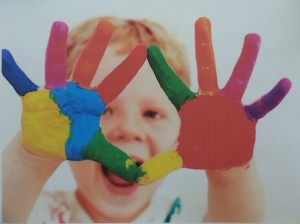Have you ever seen lines across your printouts? These are known as light stripes, a common print quality issue with ink and toner cartridges alike. Luckily, there is a way to easily fix this issue with inkjet printers, as well as laser toner printers.
With an inkjet printer, the first step is to identify which colors are producing the stripes. Looking at our image of the parrot, we see consistent black striping going horizontally across the printed image. At first it looks as though the black may be coming out when it is not supposed to, but the actual problem occurring here is with the black ink cartridge not ejecting enough ink throughout the page. When we zone in on the lower beak of the parrot, white lines are clearly visible where the black ink is supposed to be.
Similarly, the picture of the boy with painted hands shows the magenta ink cartridge not producing ink consistently, resulting in the same light stripe pattern occurring where the magenta ink is supposed to be. This often occurs with new ink cartridges, cartridges that have been sitting for a while, or when printing images that use both light and dark versions of the same color on one printout.
After identifying the color or colors giving you the issue, the next step is to remove the cartridge and clean the contact spots (usually the bottom of the cartridge where ink is dispelled) on the ink cartridge and the printer with a damp paper towel or something similar. This will help remove any debris or dust that can build up and clog the cartridges.
The final step is to print a Test page of the color(s) in question. This will help clear the nozzles / printheads of any dried ink or residue and will also help stir the ink mixture inside the cartridge as the cartridges move inside your machine. You may have to run the test multiple times to completely clear the nozzles.
The test pages should be producing more solid coloration on each consecutive printout. If a test page prints out with the same amount of striping, or the striping has not faded at all from the previous test print, we recommend taking the cartridge out and cleaning the contacts once again with a damp cloth.
Once the test page is printing solid colors without the striping effect, the cartridge is ready to be used once again on your printouts. Cleaning the ink cartridges with a damp cloth and printing test pages can be done as many times as necessary, and will not damage the cartridge, ink mixture, or printer.
List of Steps to Remove Ink cartridge Light Stripes:
1. Identify the color(s) causing the striping to occur.
2. Remove the problem cartridge(s).
3. Clean the contact spots of the cartridge and printer with a damp cloth.
4. Print test pages of the problem color(s) to clear nozzles.
5. Repeat steps 2 – 4 as many times as necessary.
Laser toner printers and cartridges can also produce a striping effect across your printouts. And unlike inkjet printers which are not distributing enough ink, striping occurs on laser toner printouts because of an excess of toner powder on the drum unit. This usually occurs after a paper jam or when printing out a new document after having just printed a large number of copies.
The quickest way to eliminate stripes with a laser toner printer is to open the machine and gently wipe the surface of the drum unit with a damp paper towel or something similar. Once the area of the drum unit showing has been wiped clean, carefully rotate the drum unit manually so a new portion is showing. Simply rotate and clean the drum unit with the damp cloth until the entire surface of the drum unit is clear of all toner powder and debris.
Once the drum unit has been cleaned, your printouts will no longer contain blotchy spots or stripes. If the problem persists and becomes a constant issue whenever starting a new printing task, it is time to replace your maintenance kit. The purpose of the maintenance kit is to clean to drum unit between prints and to collect any excess toner powder that was dispersed and not used. A consistently dirty drum unit is an indication that the maintenance kit needs to be replaced.
List of Steps to Remove Stripes and Blotchy Spots with a Laser Toner Cartridge:
1. Open the machine to expose the drum unit.
2. Gently wipe and rotate the drum unit with a damp cloth.
3. Close the machine and print.
Works Cited:
Holisms2014.com. Cute-Boy-Colorful-Hand-HD-Wallpaper.jpg. 2014. Holi Wallpaper free download 2014. Accessed 17 June, 2014.http://www.holisms2014.com/wp-content/uploads/2014/03/Cute-Boy-Colorful-Hand-HD-Wallpaper.jpg